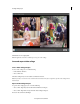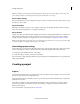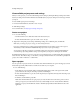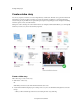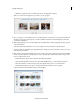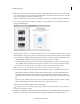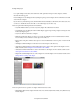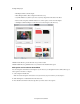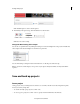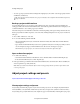Operation Manual
31
Creating a video project
Last updated 10/4/2016
6 Click a video to launch a preview of the video clip. Click to select a file and press Delete to remove a file from the
story assets. Press Ctrl + A to select all the clips and then Delete to remove them from the selected story asset. The
file is not removed from the location in which it is saved.
Click Next. All the files present in Story Assets are included and can be accessed while creating the Story Overview.
7 Now, you can organize the videos and photos in chapters to arrange them in a more structured way. The story is
made up of multiple chapters.
Organize the videos and photos to structure and manage your video story as chapters. Drag-and-drop story assets
f
rom the left pane to the appropriate chapter. For example, drag-and-drop the video footage of pre-party behind the
scenes to the Party Preparations feature chapter. Other functions you can perform in the Story Overview view are:
• Add Media: Click Add Media in the Story Assets pane to import more videos and photos.
• Story Title and Story Credits: A Story Title video features as the title chapter. Your video story starts from this
video. Similarly, the Story Credits video is the last video of the video story. You can add as many video clips to
the other chapters, but only one video can be added to each Story Title and Story Credits chapters.
Note: Pr
ess Ctrl + S to save while working on your video story to save your work incrementally.
8 You can manage the chapters in the Story Overview view. Add, hide, or delete to organize the flow of your story:
• Hide Chapter: Click Hide to hide the Story Title and Story Credits chapters. You cannot hide other chapters.
• Add chapter: Click Add Chapter on the Action bar to add another chapter or click Add chapter in the Story
Overview panel. You can reorder the clips within a chapter and also reorder chapters to change the flow of
the
stor
y.
• Preview video clips: Click the play button on a video clip added to the chapters to launch a preview of the clip.
• Undo and Redo: Click Undo or Redo from the Action bar to recall or repeat an action.
Click Next. The Auto Analyzer analyzes and processes the clips.
To rearrange the order in which clips are played, drag-and-drop the clips inside the chapter to change the order in
which they are played in a chapter.
9 The chapters are displayed in a linear view in Detail View. Detail View lets you edit the chapters by helping preview
the videos, render the videos, mark favorite moments, add captions and narration to the chapters, and so on.