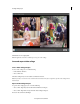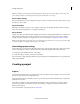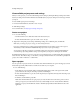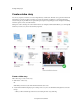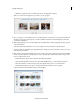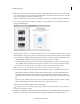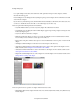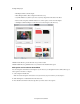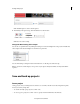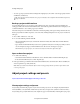Operation Manual
28
Creating a video project
Last updated 10/4/2016
View available project presets and settings
When you create a project, you can view the default preset and settings by clicking the Change Settings button in the
New Project dialog. Adobe Premiere Elements automatically adjusts your project settings based on the type of media
you import.
To view available project presets and settings:
1 In Adobe Premiere Elements, select File > New > Project.
2 Click Change Settings.
For more information, see Adjust project settings and presets.
Start a new project
1 Do one of the following:
• From the Welcome screen, click Video Editor and select New Project.
• If Adobe Premiere Elements is open, choose File > New > Project.
2 (Optional) To change the project settings, click Change Settings, select a different preset, and click OK.
Note: After you change your project settings, you cannot modify them later.
I
f you do not change the project settings, Adobe Premiere Elements uses the settings of your previous project.
Alt
ernatively, it creates an NTS/PAL AVCHD full HD project based on your region settings.
You can import a clip whose settings do not match the settings of an empty project. Adobe Premiere Elements
ov
erwrites the project settings with the settings of your clip when you drop it on to the Expert view timeline.
By default, the folder where you save your project also stores rendered previews, conformed audio files, and captured
a
udio and video. These files are large, so save
them to your largest, fastest hard drive. To store the files separately from
projects, choose Edit > Preferences > Scratch Disks.
Open a project
You can open only one project at a time. To ensure that Adobe Premiere Elements can open an existing project, ensure
that both the project file (.PRE) and the source files are accessible on your computer.
Do one of the following:
• In the Welcome screen, click Video Editor and then click Existing Project. Choose the project name. (If the
project isn’t listed, choose Open, select the project file, and click Open.)
• If Adobe Premiere Elements is open, choose File > Open Project or Open Recent Project; then select the project
file, and click Open.
• In Windows, double-click the project file.
Note: Adobe Premiere Elements can open projects you create in earlier versions. However, previous versions
c
annot open projects you create in later versions. If you have multiple versions of Adobe Premiere Elements
installed, open a project from within the software. Alternatively, right-click/ctrl-click the file and choose the
application.