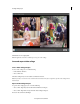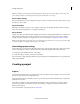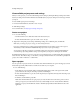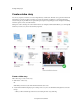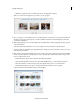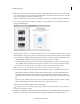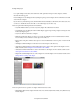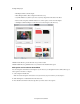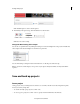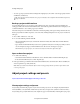Operation Manual
27
Creating a video project
Last updated 10/4/2016
Note: Do not place a file with the name placeholder.png at the location where your video collage is saved as this causes
Video Collage workspace to not load properly and you get the media offline error message.
Export a Video Collage
Once you have finalized your video collage, the next step is to share your creation. There are a couple of ways to export
and share your video collage.
Export to timeline
Click Export to timeline to export your video collage as a video clip to the timeline. Select this option if you want to
make some edits and adjustments to your collage before sharing it.
Export & Share
The Export & Share option includes all the available export formats in a single panel. Individual tabs on the Export &
Share panel represent the various media options that you can choose from. You can export your video collage for
viewing on the web, mobile phone, computer, and more. For more information, see
Export and share your videos.
Note: A video collage cannot be exported to a disc, or as an audio or image file. However, you can export your video collage
to timeline and then use the Export & Share option to burn a DVD.
Video Collage project settings
Video Collage supports composition in 4K or HD resolution. You can create video collage in any of the project settings,
however, to get the proper output on timeline create video collage with empty timeline or follow these steps:
1 Create new project with HD 1920*1080 or 4K settings.
2 Create video collage, customize it, and export it to timeline.
If you create a video collage with empty timeline, the project settings are automatically switched to corresponding video
collage project (HD/4K).
Creating a project
Projects
Adobe Premiere Elements creates a project file for every new project that you want to publish or save to work on later.
You can also create a project before importing media.
The project file references the media that you add to a project. The types of media could include videos, images, titles,
and themes among others.
Project files are small in size. They include title files and references to the source files that you capture or import.
Because the project files store references, avoid moving, renaming, or deleting the source files so that Premiere
Elements can locate them.
For more information on importing media, see Add media.