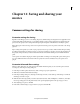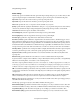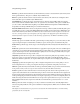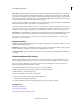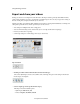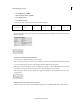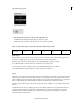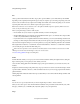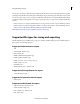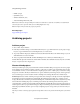Operation Manual
255
Saving and sharing your movies
Last updated 10/4/2016
• MPEG-4 (.mp4)
• QuickTime (.mov)
• Windows Waveform (.wav)
• Audio Interchange File Format (.aiff)
Note: Pr
emiere Elements can import Dolby AC-3 audio in a stand-alone .ac3 file with .vob (DVD) or .mod (SD-based
camcorder) files, but it exports the audio from it as Dolby Digital Stereo only.
Note: U
se Mp3 or AAC for audio-only exports for podcasts.
More Help topics
Supported file types for import
Archiving projects
Archive a project
1 Choose File > Project Archiver.
2 In the Project Archiver dialog box, select either Archive Project to copy a trimmed version of your project or Copy
Project to copy an untrimmed version, including all assets, to a new location.
3 To specify a folder for the project, click Browse and locate the folder. In the Browse For Folder dialog box, you can
click Make Folder to create a new folder.
4 After you specify a folder, click OK, and then click OK again to close the Project Archiver dialog box.
Premiere Elements places the new files into a folder with a name that starts with either Tr
immed, if you chose Archive
Project, or Copied, if you chose Copy Project.
About archived projects
The Project Archiver copies your project and its media to a folder for further editing or storage. You can use it to prepare
an incomplete project for editing on another computer, to collect into one folder copies of media that may be located
in several folders or drives, or to trim the media in a completed project down to only the parts you used before saving
the project to an archive. The Project Archiver has two options, Archive Project and Copy Project. Since Copy Project
does not trim the project, it often results in a folder containing more, and larger, files than does Archive Project.
Archive Project Creates a folder containing a new project file, and a new clip for each clip used in the original Quick
view timeline or Expert view timeline at its edited length. The trimmed project includes up to 30 frames of extra
footage, called handles, before the In point and after the Out point of each trimmed clip for minor adjustments you may
want to make after archiving the project. A trimmed project excludes any rendered previews and audio previews
(conformed audio), as well as any unused media. Premiere Elements automatically creates new audio previews (but not
rendered previews) when you open the trimmed project. Clips in a trimmed project are renamed so that their filenames
match the project filename. Use this option to ready a completed project for storage, before you remove it from your
hard disk.
note:
Project Archiver retains any effect keyframes and clip markers that exist beyond the In and Out points of a trimmed
clip.