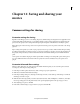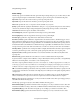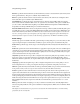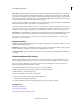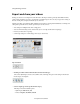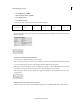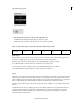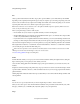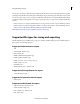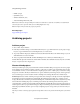Operation Manual
254
Saving and sharing your movies
Last updated 10/4/2016
You can export any frame or still-image clip as a still-image file. The frame is exported from the current time position
in the Expert view timeline or the Monitor panel. Following the export, the frame appears in the Project Assets panel.
You can also export a clip or movie as a sequence of still images, with each frame as a separate still-image file. Navigate
t
o Advanced Setting and select the Export As Sequence option. Exporting as a sequence can be useful in the following
scenarios:
• When you want to use a clip in an animation that does not support video formats or requires still image sequence.
• When you want to use a clip in a 3D application that does not support video formats or requires still image sequence.
When you export a clip, Premiere Elements numbers the files automatically.
PRE.PNGQuick.pngDevices.pngDisc.pngOnline.pngAudio.pngImage.png
Supported file types for saving and exporting
The following file types are available when you export or share files. Additional file types may be available with your
video capture card or third-party plug-ins.
Supported video formats for export
• 3GP
• Animated GIF - Windows only
• Microsoft AVI (.avi)
• MPEG-2 (Multimedia Compatible .mpg)
• MPEG-2 (DVD-compatible .mpg)
• MPEG-2 (1080i 25, 1080i 30, 720p 25, 720p 30)
• MPEG-4 (.mp4, .mov, .avi)
• QuickTime (.mov)
• Windows Media (.wmv) - Windows only
Supported still image formats for export
• Adobe Title Designer (.prtl)
Supported sequence formats for export
• JPEG sequence
Supported audio formats for export
• Adaptive multi-rate compression (.amr)
• Advanced Audio Coding (.aac)
• Microsoft AVI (.avi) - Windows only
• Mp3® Audio (.mp3)