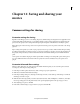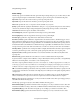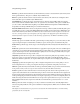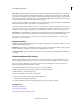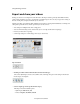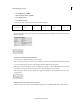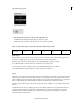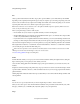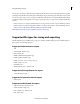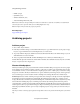Operation Manual
252
Saving and sharing your movies
Last updated 10/4/2016
• Type the File Name and select a location for the output. Click Save.
For Online sharing, click Begin Sharing after you select your options.
Premiere Elements, creates the output and saves it to the location you specified.
Click one of the media categories to learn more about the available export formats.
Quick Export
The Quick Export option is the easiest way to export your videos. The video format created with this option can be
vi
ewed across multiple devices. You can also share this format on several online platforms.
For HD projects (1280x720 resolution and above), the default Quick Export preset is as follows:
Codec: H264 Resolution: 1280x720 Frame rate: 30 Field order: None (Progressive)
For non-HD projects (below 1280x720 resolution), the default Quick Export preset is as follows:
Codec: H264 Resolution: 640x480 Frame rate: 30 Field order: None (Progressive)
Devices
The video you edit in the Quick view timeline or the Expert view timeline is not available as an independent video file
un
til you export, or share, it to a video format. After export, you can play it back on your computer, in other media
player or editing programs, and move it to other computers. You can export movies for playback on your computer, TV,
phone, or tablet, among others. All mobile files are compressed using the H.264 compression standard.
Select the specific media format from the Devices category. The options available to you are Computer, TV, Mobile,
Cu
stom.
Premiere Elements also lets you quickly export your movie in formats suitable for use in specific mobile devices by
p
roviding optimized settings for specific devices. All mobile files are compressed using the H.264 compression
standard. Use the recommended settings for best results. If your project requires special settings, you can click
Advanced Settings to make changes.
Quick Export Devices Disc Online Audio Image