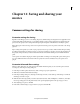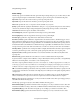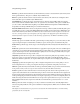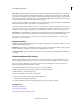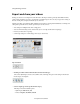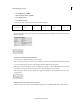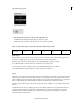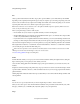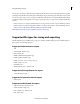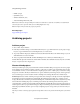Operation Manual
249
Saving and sharing your movies
Last updated 10/4/2016
Bitrate Mode Specifies whether the codec achieves a constant or variable bitrate in the exported file. Constant keeps
the data rate of the exported file constant within a fixed limit you specify. Since the complex sections are held to the
same bitrate as the simple, they are more likely to show the quality-degrading artifacts of compression. Var iable allows
the exported file’s data rate to vary within a range you specify, allocating higher bitrates, and therefore less compression,
to the more complex sections and lower bitrates to the less complex.
In general, a frame is complex and more difficult to compress efficiently if it contains great detail, or if it significantly
differs from surrounding frames, as it would in a scene containing motion.
note: When comparing CBR and VBR files of the same content and file size, a CBR file may play back more reliably over
a wider range of systems, because a fixed data rate is less demanding on a media player and computer processor. However,
a VBR file tends to have a higher image quality, because VBR tailors the amount of compression to the image content.
Encoding Passes Specifies the number of times the encoder analyzes the clip before encoding. Multiple passes increase
the time it takes to encode the file, but generally result in more efficient compression and higher image quality.
note: Options not documented here are specific to the selected format. For detailed information, consult the industry
specifications for the selected format.
Multiplexing settings
Multiplexing combines multiple data streams into one signal. Some formats, such as Apple iPod, include one or more
of the following Multiplexing options:
Multiplexing Specifies the type of multiplexing you want to use. Choose the format from which you plan to playback
the video: DVD, 3GPP, or MP4. If you don’t want to use multiplexing, choose None.
Stream Compatibility Specifies the media from which the video will be played back: PSP (PlayStation Portable), iPod,
or Standard.
Activate a component for sharing
Premiere Elements includes a number of components, such as codecs, that must be activated the first time you use
them. For example, the first time you try to export to a certain format, you may be asked to activate a component.
If you are connected to the Internet, component activation occurs automatically. If you are not connected to the
Internet, the Activating Component dialog box appears.
1 When the Activating Component dialog box appears, connect to the Internet.
2 In the Activating Component dialog box, click Copy to copy the serial number.
3 Click the URL to go to the activation website.
4 Paste the serial number into the ID box on the website.
5 Select your Country/Region and product; and then click Submit.
The activation website displays an unlock key.
6 Copy the unlock key, paste it in the Activating Component dialog box, and then click OK.
More Help topics
Understanding aspect ratios
About compression keyframes
Set field options for imported interlaced video