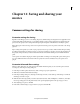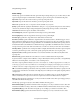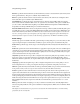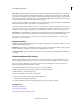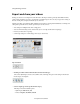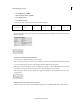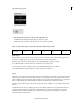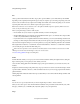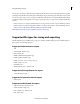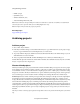Operation Manual
246
Last updated 10/4/2016
Chapter 11: Saving and sharing your
movies
Common settings for sharing
Customize settings for sharing
Regardless of the file type you choose for sharing, the presets (default settings) are adequate for most applications and
produce high-quality results. However, you can change them if you have specific requirements not addressed by the
presets. You can specify custom settings when sharing using the Computer or Mobile Phones And Players options.
Note: Changing the Advanced settings without an in-depth understanding of video can produce undesirable results during
playback.
Export settings don’t update as you work on your project; however, it’s a good idea to make sure that all export settings
are still appropriate. When you change an option, you create a preset that you can name, save, and subsequently use in
later projects. All presets that you create are listed in the Preset menu with the default presets in Publish And Share
panel.
Some capture-card software and plug-in software provide their own dialog boxes with specific options. If the options
you see are different from those described in this user guide, refer to the documentation for your capture card or
plug-in.
Customize Advanced Share settings
When you share a file using one of the options in the Publish And Share panel, you can customize options and save
custom presets in the Export Settings dialog box.
1 In the Export & Share panel, select Devices, Audio or Image as per your requirements.
2 Click Custom and then click Advanced Settings.
3 In the Export Settings dialog box, select Export Video, Export Audio, or both at the top of the dialog box to indicate
which types of tracks to export.
4 Click the tab for the category that you want to adjust (Format, Video, Audio, Multiplexer, or Audiences), and adjust
the corresponding options in the panel. The tabs and options displayed depend on the export type you chose.
5 After adjusting your options, click OK.
6 In the Choose Name dialog box, type a name for your preset and click OK.