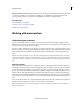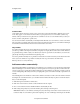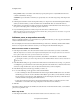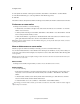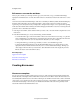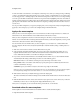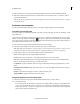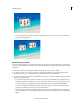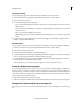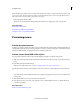Operation Manual
240
Creating disc menus
Last updated 10/4/2016
Edit menu or scene marker attributes
After you place a marker, you can change its name, type (scene, main menu, or stop), and the thumbnail image
displayed in a thumbnail button on a menu. The marker names become the button names in the main menu or scenes
menu.
Some menu buttons include thumbnail images of the video to which they are linked. By default, the thumbnail displays
t
he frame visible at the marker. You can change the marker to better suit the content. For example, for a button
representing a scene of a day at the beach, you might want to change the button image to a close-up of the kids splashing
in the water rather than the frame marked by the marker. Changing a thumbnail for a button does not change the start
point of the video to which the button is linked.
1 In the Expert view timeline, double-click the marker you want to edit, or locate the marker using the Previous and
Next buttons.
2 In the Menu Marker dialog box, do any of the following, and then click OK:
• To rename the marker, type a name for the marker in the text box. Text in this box doesn’t wrap, so to place the
na
me on multiple lines, press Ctrl+Enter for each new line. Keep the name short so that it fits in the menu a
nd
d
oesn’t overlap another button. (You can adjust the name later, after you select a template.)
• To change the marker type, select the type of marker you want to set in the Marker Type menu.
• To change the thumbnail for the button, drag the Thumbnail Offset timecode to select the image you want
displayed in the button thumbnail in the menu. If you choose a menu with thumbnail images, the image yo
u
se
lect displays in the menu when you create the disc. (This thumbnail is for the menu display only; the video
linked to the button starts at the marker location.)
More Help topics
Apply a disc menu template
Customize a menu background
Edit menu text and buttons
Creating disc menus
About menu templates
You can create a menu-based DVD or Blu-ray Disc by using one of the predesigned menu templates included with
Premiere Elements. All templates include a Main Menu 1 button and a Scenes Menu 1 button. The menu buttons are
automatically linked with menu and scene markers in the Expert view timeline. The main menu contains a minimum
of two buttons: one to play the movie, the other to display a scenes menu. Some templates contain additional buttons
in the main menu that jump to other movies you’ve marked in the Timeline. The scenes menus generally contain
buttons with a label and a thumbnail from the scene.