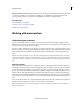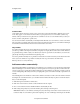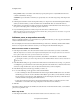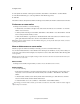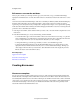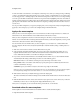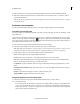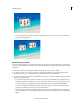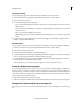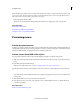Operation Manual
239
Last updated 10/4/2016
Creating disc menus
2 In the Quick view timeline or the Expert view timeline, select Markers > Menu Marker > Set Menu Marker.
3 In the Menu Marker dialog box, select Stop Marker from the Marker Type menu.
4 Click OK.
The marker is added to the Quick view timeline. In the Expert view timeline, the marker is added below the time ruler.
Find a menu or scene marker
In the Expert view timeline, do one of the following:
• To find the first scene marker to the right or left of the current-time indicator, choose Markers > Go To Menu
Marker > Next or Previous.
• To find any marker in the Expert view timeline, click Markers > Menu Marker > Go To Menu Marker > Next Or
Previous until you find the marker you want.
• To find a marker linked to a specific button, click the thumbnail of the menu at the bottom of the Disc Layout
panel, right-click/ctrl-click the button, and choose Reveal Marker In Timeline.
Note: W
hen you have found a marker in the Menu Marke
r dialog box, you may edit the details of the marker, or delete it
by clicking the Delete button.
Move or delete a menu or scene marker
Whether you placed a marker automatically or manually, you can move and delete markers easily.
You can delete individual markers or clear all markers from the E
xpert view timeline at once. If you have edited your
movie since you first selected menu templates. You may find it is easier to delete all the markers rather than drag them
to new positions.
Note: I
f you have already selected a template, deleting a marker also deletes the button associated with the marker from
the main menu or scenes menu.
Move a marker
In the Expert view timeline, drag the marker you want to move to the desired scene or movie.
Delete a marker
?
Do one of the following:
• In the Expert view timeline, position the current-time indicator over the marker that you want to delete. (You
may need to zoom in to the time ruler to find the marker.) Choose Markers > Menu Marker > Clear Menu
Marker.
• To find and delete a marker, double-click any marker. In the marker dialog box, click the Previous and Next
buttons
to find the marker, and then click the Delete button.
• To delete all markers at once, choose Markers > Menu Marker > Clear All Menu Markers.
If you change your mind or make a mistake, you can undo recent deletions. Choose Edit > Undo. The marker reappears
in the Expert view timeline.