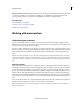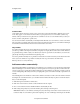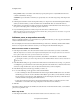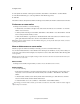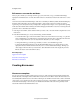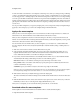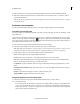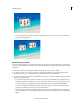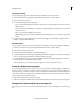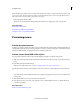Operation Manual
236
Creating disc menus
Last updated 10/4/2016
Menu-based with several movie selections These are best for presenting a set of individual movies that you don’t want
to combine into a single movie. For example, in a wedding disc, you might want to present the preparations, the
ceremony, and the reception as separate movies. Each will have its own button on the main menu.
More Help topics
Add scene markers automatically
Add menu, scene, or stop markers manually
Sharing to DVD or Blu-ray Disc
Working with menu markers
Understanding menu markers
You can easily add menu markers to your videos. You can add scene markers automatically or manually. Premiere
Elements creates a menu based on the markers. The type of menu markers you add to the Expert view timeline depends
upon how you want your viewers to access the video.
You can use all types of markers in a movie. However, once the disc player encounters a stop marker, it returns to the
main menu. Later, if you rearrange clips in the Quick view timeline or the Expert view timeline, the markers remain in
their original locations. You might have to update their locations and edit their names to keep them relevant to the
movie.
Note: Do not confuse menu markers (scene, main menu, and stop markers) with clip and timeline markers. All of them
mark locations within the clip. However, Premiere Elements uses the scene and menu markers to link the video frame in
the Quick view/Expert view timeline to disc menus buttons. Clip markers and timeline markers help you position and trim
clips.
Main menu markers
Main menu markers divide the video into separate movies. Buttons on the main menu link to main menu markers. You
manually place main menu markers to indicate the beginning of each movie that you want listed on the main menu of
your disc. If the main menu template you select contains extra buttons (buttons other than the Play Movie or Scenes
buttons), those buttons link to the main menu markers. In addition, they play from each marker until they reach a stop
marker or the end of the media in the Expert view timeline. If the main menu does not contain enough main menu
marker buttons, Premiere Elements duplicates the main menu. In addition, it adds a Next button on the primary main
menu. If you have no main menu markers in your movie, Premiere Elements omits the extra buttons from the main
menu.
If you use main menu markers, choose a template with at least three main menu buttons. (The first button, Play Movie,
plays the movie from beginning to end. The second, Scenes, links to Scenes Menu 1.)
Note: The Play button on the main menu automatically links to the starting point of the time ruler. You needn’t place a
main menu marker there.