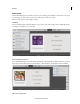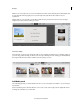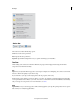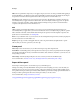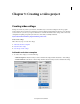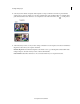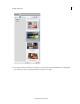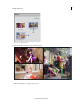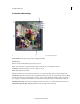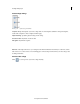Operation Manual
19
Workspace
Last updated 10/4/2016
Effects Shows special effects and presets you can apply to clips in your movie. To edit a special effect after applying it,
click Applied Effects to modify the properties in the Applied Effects panel. Compared to the Quick view, the Expert
view provides more effects that are organized under various categories. For more information, see
.
Transitions Provides transitions you can use between your movie clips. The Transition contextual control appears
automatically when you apply a transition for the first time. Use it to modify the transition properties. To open the
Transition contextual control later, double-click the transition. The Expert view provides more transition effects
compared to the Quick view. For more information, see
.
Add
Titles Contains pre-formatted title templates you can use in your movie. The Title contextual control appears
automatically when you apply a title to your movie for the first time. Use it to modify the title properties. To open the
Title contextual control later, double-click the title. The Expert view provides more title templates compared to the
Quick view. For more information, see
Creating titles.
Music Lets you add theme music to your movie. You can select multiple music clips from here, and they are played in
the order selected. For more information, see
.
Graphics Spruce up your videos with graphic elements, such as clip art and callouts (thought bubbles or speech
balloons) that you can add to portions in your video clips.
Create panel
Video Story Create a structured story of your life events and spice it up with a magical touch.
Instant Movie Automatically guides you through the movie creation process. It lets you quickly select movie templates
and edit clips. Instant Movie also lets you add theme-based effects, titles, transitions, and audio to your movie. You can
change settings as desired.
Video Collage Create lively collages with photos & videos to share your memories in different styles.
For more information, see Create a video story, Creating instant movies, and Creating video collage.
Export & Share panel
Use the Export & Share panel to save and share (export) your finished project.
The Export & Share (previously called Publish +Share) panel contains everything you need, to save and share your
finished project. You can save your project for viewing on the web, mobile phone, computer, DVD, and Blu-ray disc,
among others. The Export & Share option includes all the available export formats in a single panel. Individual tabs on
the Export & Share panel represent the various media options that you can choose from.
For more information, see Export and share your videos.
start.jpgaddMedia.jpgactionbar.jpgadjust.jpgappliedEffects.jpgCreate.jpgexport.jpgaction-bar.png