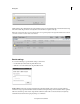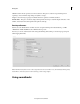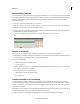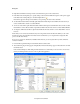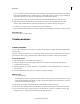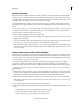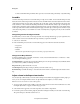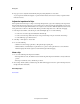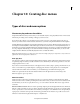Operation Manual
231
Mixing audio
Last updated 10/4/2016
Note: If your speakers are turned on, move as close to the microphone as possible, and keep the microphone as far away
from the speakers as possible to prevent feedback.
5 Speak into the microphone at a conversational volume, and raise or lower the Input Volume Level slider until your
loudest words light up the orange part of the meters.
6 Click the Record button.
7 Near the top of the Record Voice Narration window, a timer appears next to Start Recording In. When Start
Recording In changes to Recording, speak your narration as the selected clip plays.
8 When you finish narrating, click the Stop button.
An audio clip containing your narration is added to the Project Assets panel and to the Narration track in the Quick
vi
ew timeline or the Expert view timeline (below the selected clip).
Note: I
f you do not click the Stop button, recording automatically stops at the beginning of the next file in the Narration
track, or 30 seconds past the end of the last clip in the Quick view timeline or the Expert view timeline.
9 To preview your recording, click the Go To Previous button. Then click the Play button.
10 To continue recording from the point at which you stopped, click the Record button again.
Clicking Record again overwrites any narrations that are already in the Narration track.
11 Click the Pause button at any time to stop the preview.
Replace or discard a narration
1 Do one of the following:
• In the Expert view timeline, drag the current-time indicator to the location where the old narration begins.
• In the Quick view timeline, select the clip containing the narration you want to change. Then, in the Monitor
pa
nel, drag the current-time indicator to the location where the old narration begins.
2 Select the Narration option from the Tools panel.
3 In the Record Voice Narration window, do either of the following:
• To replace the narration, click the Record button. Clicking Record again overwrites the existing recording with
the new one.
• To discard a narration, click the Delete button.The old narration clip is removed from the Quick view timeline
o
r Expert view timeline. However, it remains in the Project Assets panel in the Expert view timeline.
Mix audio and adjust volume with Adobe Premiere
Elements
Try the latest Premiere Elements|Explore Elements product suite