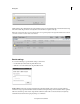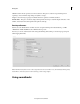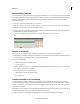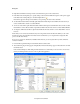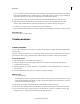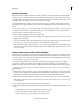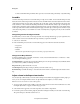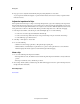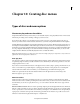Operation Manual
230
Mixing audio
Last updated 10/4/2016
If you are using SmartSound any time after the first installation, an update dialog appears asking you to install any
latest updates. Click Update Now to update the plug-in, or click Update Later if you want to postpone installing the
update. These updates are not necessary for using SmartSound with Premiere Elements.
3 Select a file that you want to use in Adobe Premiere Elements. Click the Play button to preview the sound.
4 Click Send to export the file to the Project Assets panel. Ensure that you do not click the drop down menu.
Switch to Adobe Premiere Elements and notice that the file has been added to the Project Assets panel.
5 Use the file as you would any other sound files in Adobe Premiere Elements.
To import additional files from SmartSound, click Use SmartSound from the Music panel, and re-run this procedure.
More Help topics
Working with clip and timeline markers
Create narrations
Create a narration
For best results, confirm that your microphone is working correctly with your computer and Premiere Elements before
narrating a clip.
Using your computer’s microphone, you can narrate clips while previewing them in the Monitor panel. Your narration
i
s then added to the Narration soundtrack visible in either the Quick view timeline or the Expert view timeline.
Set up for narration
1 Plug a microphone into your computer’s microphone port.
2 (Windows) Test the microphone through the Windows Sound Hardware Test Wizard. Check the Windows
documentation for instructions.
3 In Premiere Elements, choose Edit > Preferences > Audio Hardware / Adobe Premiere Elements 13 > Preferences >
Audio Hardware.
4 From the Default Device menu, select your computer’s sound device; click OK.
Narrate a clip
1 Do one of the following:
• In the Expert view timeline, drag the current-time indicator to the point where you want the narration to begin.
• In the Quick view timeline, select the clip you want to narrate. Then, drag the current-time indicator to the point
where you want the narration to begin.
2 In the Quick view timeline or Expert view timeline, select Narration from the Tools panel .
3 In the Record Voice Narration window, click the Mic Source button and select your sound device from the menu.
4 For best results, turn off your computer speakers to prevent feedback. To monitor sound while you narrate, plug
headphones into your computer and deselect Mute Audio While Recording.