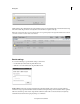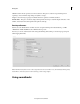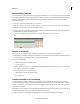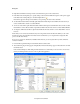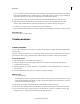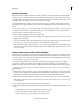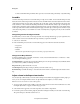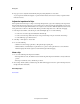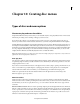Operation Manual
229
Mixing audio
Last updated 10/4/2016
2 Right-click/ctrl-click the audio clip and choose the Beat Detect option in the context menu.
3 In the Beat Detect Settings dialog box, specify settings as desired, and click OK. Descriptions of the options appear
in the Beat Detect Settings dialog box, beside the light bulb icon
.
Beat markers appear in the Expert view timeline, corresponding to the beats in the soundtrack.
4 To add additional beat markers manually, right-click/ctrl-click in the Expert view timeline time ruler where you
want to add the marker, and choose Set Beat Marker.
5 To remove a beat marker, right-click/ctrl-click the marker in the Expert view timeline time ruler, and choose Clear
Beat Marker. To remove all beat markers, right-click/ctrl-click in the time ruler, and choose Clear All Beat Markers.
6 To navigate to different beat markers, right-click/ctrl-click the time ruler, and choose Go To Beat Marker > Next or
Previous.
Ensure that you are connected to the Internet if you are using SmartSound for the first time. When you choose the
SmartSound option, the audio files from SmartSound are downloaded to your computer in the background. This
process can take a few minutes.
If you are not connected to the Internet, installation fails. However, you can retry later when you have an Internet
connection available.
1 From the Music panel in the Expert view timeline, click Use SmartSound.
2 The Sonicfire Pro plug-in dialog appears. It might take a minute for the dialog to appear on first launch. Do not click
the Cancel button.
In the SmartSound Express Track dialog, the files with a blue icon are the files you can use for free. You can view
them by unchecking SmartSound Store on the top left of the application.