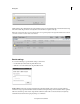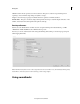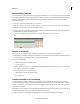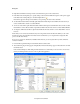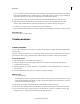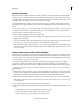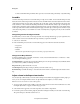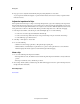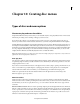Operation Manual
228
Mixing audio
Last updated 10/4/2016
Add an audio soundtrack
To complement the sounds embedded in video clips and any narration you record, add audio clips to the Soundtrack
track visible in Quick view timeline or the Expert view timeline. At times, you must scroll down the audio portion of
the Expert view timeline to see the Soundtrack. These clips typically contain background music or recordings of
environmental sound.
1 If necessary, add the desired audio files to your project.
Note: Use only files for which you hold the copyright or which you have permission to use from the copyright holder.
2 Click Music on the Action bar to display the Music panel.
3 Drag an audio clip from the Music panel into the Soundtrack track of the Quick view timeline or the Expert view
timeline where you want the audio clip to begin.
You can also drag audio clips to the Expert view timeline through the Project Assets panel.
Preview a soundtrack
You can preview a soundtrack to make sure that it corresponds to your video the way you want it to.
1 In the Quick view timeline or the Expert view timeline, select an audio clip in the Soundtrack track. (You might need
to scroll down through the audio tracks to see the Soundtrack track.)
2 Do one of the following:
• Click the Play button in the Monitor panel.
• Press the spacebar.
Premiere Elements previews the Soundtrack audio clip along with any audio and video clips above it in the Quick
view timeline or the Expert view timeline.
3 To stop the preview, do one of the following:
• Click the Pause button in the Monitor panel.
• Press the spacebar.
Create beat markers for a soundtrack
You can create snap-to markers where the beat is strongest in your soundtrack. Use the Beat Detect option in the
context menu that appears when you right-click/ctrl-click the audio clip in the Expert view timeline. You can trim or
add clips to the markers. As you drag or trim a clip in the Expert view timeline, the clip’s In point or Out point snaps
to the nearest beat marker.
Beat markers appear as blue lines in a separate area called the Beat Track. There must be at least one beat marker in the
movie for the beat track to appear. You cannot add media to the beat track.
1 Add an audio clip, or a video clip that includes audio, to the soundtrack in the Expert view timeline.