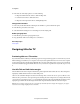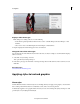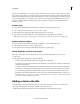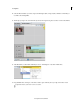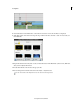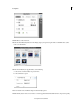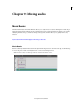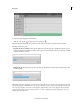Operation Manual
218
Creating titles
Last updated 10/4/2016
You can save a combination of color properties and font characteristics as a style that you can then apply to any text or
shape element in your title. You can save any number of styles. Thumbnails of the styles appear in the Style tab in the
Adjust panel panel when the Monitor panel is in title-editing mode. Your custom styles appear among those provided
so you can quickly apply your custom styles across projects. You can change the style thumbnail from Aa to any two
characters you want in the Style Swatches preferences (Edit > Preferences > Titler / Adobe Premiere Elements 13 >
Preferences > Titler).
Create a style
1 If necessary, double-click the title in the Expert view timeline to open it in the Monitor panel.
2 Select an object that has the properties you want to save as a style.
3 In the Style tab of the Adjust panel, right-click the object and choose Save Style.
4 Type a name for the style and click OK. A swatch displaying the new style appears in the Styles tab.
Note: S
tyles are always represented by a typeface, even if the object on which you based the style is a shape object.
Apply a style to an object
1 If necessary, double-click the title in the Expert view timeline to open it in the Monitor panel.
2 In the Monitor panel, select the object to apply the style to.
3 In the Styles tab of the Adjust panel, click the style swatch that you want to apply.
Delete, duplicate, rename, or set a style
Styles appear in the Styles tab of the Adjust panel. You can use any of the included styles or create your own.
1 Select a title.
2 In the Style tab of the Adjust panel, do any of the following:
• To delete a style, right-click/ctrl-click the style, and then choose Delete Style.
• To duplicate a style, right-click/ctrl-click the style, and then choose Duplicate Style. A duplicate of the selected
style appears in the Style tab.
• To rename a style, right-click/ctrl-click the style, and then choose Rename Style. Type a new name in the Rename
Style dialog box, and click OK. In Roman languages, names containing more than 32 characters are truncated.
• To set a default style, right-click/ctrl-click the style, and then choose Set Style As Default. The default style’s
th
umbnail is surrounded by a white frame and becomes the style automatically applied when you create a new
title.note: The most recent style you select remains selected until you choose a new style or create a new title. Wh
en
you
create a new title, the default style is selected.
Adding a video in the title
The Adding Video in Title Guided Edit shows you how to add a video in the title of your video to make the title
interesting and impactful. This Guided Edit is available only in the Expert view.
1 Click Expert, and then click Guided. From the list of Guided Edits, select Adding Video in Title.