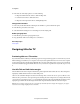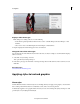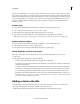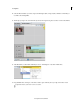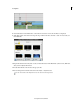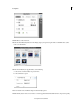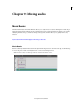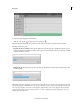Operation Manual
217
Creating titles
Last updated 10/4/2016
A Safe title margin B Safe action margin
Display or hide safe margins
While adding text or editing a title, do one of the following:
• In the Monitor panel, right-click/ctrl-click and choose View > Safe Title Margin, Safe Action Margin, or Text
Baselines.
• Choose Text > View > Safe Title Margin, Safe Action Margin, or Text Baselines.
A margin is displayed if a check mark appears next to its menu item.
Change the sizes of the safe margins
You can adjust the sizes of the Title Safe area, the Action Safe area, or both (for example, to customize them for displays
with less overscan).
1 Select Edit > Project Settings > General.
This opens the Project Settings dialog box.
2 In the Video pane, type new horizontal or vertical percentage values for Title Safe Area, Action Safe Area, or both.
Click OK.
More Help topics
View safe zones in the Monitor panel
Applying styles to text and graphics
About styles
Premiere Elements includes a number of styles for use in titling, which you can apply to text, graphics, or both. Each of
these contains predetermined values for such attributes as font, stroke, color, and drop shadow.
A default style is applied to every graphic and block of text you create. You can change this style by selecting one of the
pr
ovided styles or by modifying the default style.