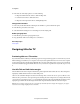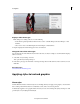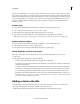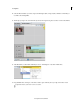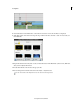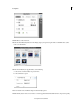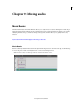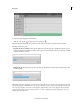Operation Manual
216
Creating titles
Last updated 10/4/2016
3 In the Text tab of the Adjust panel, do one of the following:
• To align text with the left side of the box, click Left Align Text.
• To center the text in the box, click Center Text.
• To align text on the right side in the box, click Right Align Text.
Change text orientation
1 If necessary, double-click the title in the Expert view timeline to open it in the Monitor panel.
2 In the Monitor panel, select a text object.
3 Select either Horizontal Type Tool or Vertical Type Tool in the Adjust panel.
Reflow paragraph text
1 In the Monitor panel, select a paragraph text object.
2 Drag any handle of the text’s bounding box to resize the box.
More Help topics
About styles
Designing titles for TV
Previewing titles on a TV monitor
If your intended audience will view your finished program on a TV, preview the program on a TV monitor as you work.
Elements that appear satisfactory on a computer screen may be unacceptable when viewed on a TV because computer
monitors and TV monitors display images differently. The outer edges of the image may be cropped, colors may bleed,
and horizontal details may appear to flicker. However, once you are aware of a problem, it’s easy to take steps to correct
it.
Use Safe Title and Safe Action margins
The Safe Title and Safe Action margins in the Monitor panel designate the title’s visible safe zones. These margins are
displayed by default when the Monitor is in title-editing mode.
Safe zones are useful when editing for broadcast and videotape. Most consumer TV sets use a process called overscan,
which cuts off a portion of the outer edges of the picture, allowing the center of the picture to be enlarged. The amount
of overscan is not consistent across TVs, so to ensure that titles and important actions fit within the area that most TVs
display, keep text within the safe title margins and all other important elements within the safe action margins.
Note: If you are creating content for the web or a CD, the safe title and safe action margins do not apply to your project
because the entire image is displayed in these mediums.