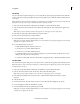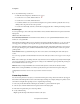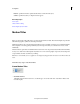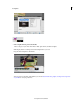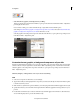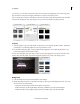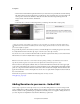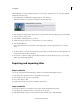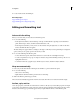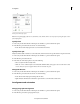Operation Manual
215
Creating titles
Last updated 10/4/2016
A Font options B Font style options
Note: You can quickly apply a favorite set of attributes (color, shadow, and so on) to any object by using the Styles section
of the Adjust panel.
Specify a font
1 If necessary, double-click the title in the Expert view timeline to open it in the Monitor panel.
2 In the Monitor panel, select the text and do one of the following:
• In the Text tab of the Adjust panel, choose a font from the Font menu.
Specify a font style
Many fonts include built-in variations, such as bold, italic, and narrow fonts. The specific variations depend on the font.
1 If necessary, double-click the title in the Expert view timeline to open it in the Monitor panel.
2 In the Monitor panel, select the text.
3 In the Text tab of the Adjust panel, do any of the following:
• Choose a style from the Font Style menu.
• Click one or more of the font style icons: Bold, Italic, Underline.note: If the typeface doesn’t include bold or italic
ve
rsions, their font style icons appear dimmed. You can underline any font.
Change the font size
1 If necessary, double-click the title in the Expert view timeline to open it in the Monitor panel.
2 In the Monitor panel, select the text and do one of the following:
• In the Text tab of the Adjust panel, change the Size value.
• Right-click/ctrl-click the title on the Monitor panel and choose Size from the context menu.
Set alignment and orientation
Change paragraph text alignment
1 If necessary, double-click the title in the Expert view timeline to open it in the Monitor panel.
2 In the Monitor panel, select a paragraph text object.