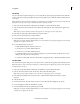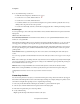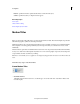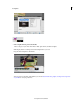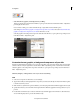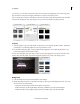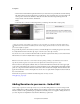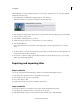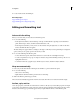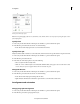Operation Manual
214
Creating titles
Last updated 10/4/2016
3 Locate and select a title and click Open.
More Help topics
Supported file types for import
Supported file types for saving and exporting
Editing and formatting text
Select a title for editing
Before you can edit a title, you must select it in the Monitor panel.
1 Do one of the following:
• In the Quick view timeline, select the title clip or the clip on which the title is superimposed. In the Monitor
p
anel, click the clip to select it, and then double-click the text to edit.
• In the Expert view timeline, you may need to use the scroll bars along the right side to see a title on the Video
track to which the title has been applied.
The title-editing tools appear and the tool changes to the Type tool. The Project Assets panel changes to display text
o
ptions, where you can specify options for the text in your title.
2 Do one of the following in the Monitor panel:
• To move the insertion point, click between characters or use the Left Arrow and Right Arrow keys.
• To select a single character or group of contiguous characters, drag from the blinking insertion-point cursor to
hi
ghlight the characters.
• To format an entire text or graphic object, click the object to select it, and then modify its attributes.
Wrap text automatically
1 If necessary, double-click the title in the Expert view timeline to open it in the Monitor panel.
2 Do one of the following:
• Choose Text > Word Wrap.
• Right-click/ctrl-click in the Monitor panel and choose Word Wrap.
3 Click in the Monitor panel and type your title.
The words are automatically wrapped and a new line of text starts when the cursor reaches the safe-title margin.
Set font, style, and size
Some object properties, such as fill color and shadow are common to all objects you create. Other properties are unique
to text objects. You can find text controls such as font, font style, and type alignment, in the Adjust panel. You can also
find text controls in the pop-up menu that appears when you right-click/ctrl-click a box in the Monitor panel.