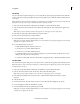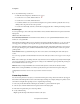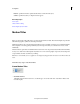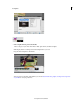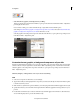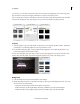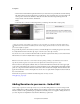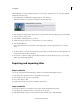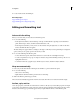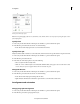Operation Manual
212
Creating titles
Last updated 10/4/2016
• Freeze Frame: Premiere Elements picks the frame from your video that corresponds with the start of the title clip.
This frame is then used as the background for your title clip. To select a new frame, drag your motion title to the
desired position and enter into the Motion Title edit mode. Then select the background image and in the
background tab, under freeze frame, click Refres
h
Fr
ame.
• Color Matte: Use a solid color as the background for your title clip. Move the slider to adjust opacity.
After you customize your template, you can choose to save it for future use. Click Save as New Title and provide a
suitable name. The saved title is available from the Custom category for Motion Titles. You can also choose to delete
your
custom template, if required.
Drop your title clip onto the same track as your video to avoid the title clip from overriding any portions of your video.
T
o overlay the Motion Title on the video clip, drop it on track 2 (over a video clip on track 1)
You can also move, scale, or transform the Motion Title as a whole, if required. Ensure that you are not in the Motion
T
itle edit mode to be able to modify the title as a single component.
Note: You cannot trim motion titles or edit a motion title after splitting it. Editing is also disabled for time-stretched
clips.You can find the original version of the motion title clip that was trimmed in Project Assets. (bin)
There are numerous title templates available online, for Adobe Premiere Elements. The blue bar on the upper-right
co
rner on the content indicates the content is not downloaded. When you drag a Title template from the Title And Text
panel on to a clip, Adobe Premiere Elements downloads the online content for the template. Premiere Elements then
applies the downloaded content to the template. You can also choose to right-click the template and select Download
Now or Download All.
Motion titles are a great way to make fun and interesting videos for every occasion.
mmtt.gifgrey-bg_looped.gif
Adding Narration to your movie - Guided Edit
Video footages or pictures in a video clip convey a story or idea. But, adding narration or voiceovers add a personal
touch or amplify the story-telling potential of the video clip. Describing a certain section of the video entices the viewer.
Therefore, narrations add a powerful impact especially for documentary movies or biographies. Adding narrations to
your video clips has been simplified in Adobe Premiere Elements by a guided edit.