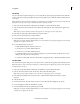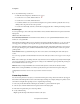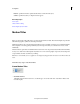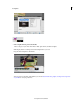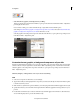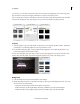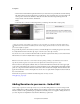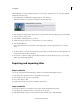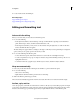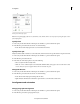Operation Manual
211
Creating titles
Last updated 10/4/2016
You can choose to resize the text component using your mouse pointer and dragging the corners of the component.
Reposition the text component by dragging it with the mouse pointer, to the desired position.
Note: To change the size of the text, ensure that you select the component and type the desired value in the size field of
t
he Format tab. Resizing the component using the mouse pointer may result in the text getting truncated.
Graphics
1 Select the graphics component of the template on the Monitor, to start editing it. The Motion Titles - Adjustments
panel displays a set of alternate graphics for each component that you select.
2 Double-click an alternate graphic or select a graphic and click Apply.Note: You can click the play button to see a
preview of the graphic component before using it.
You can resize the graphic component using your mouse pointer and dragging the corners of the component on the
M
onitor. Reposition the graphic component by dragging it with the mouse pointer, to the desired position.
Background
1 Select the background component of the template to start editing it.
2 Change the background for your motion title by selecting one of the options in the Background section. You could
choose from any one of the following:
• Transparent: Set the background of the motion title to be transparent.
• Background Image: Use the template background image, if available as part of the selected template.
• Background Video: Use the template background video, if available as part of the selected template.