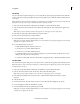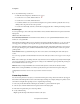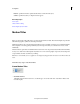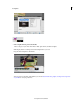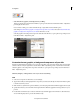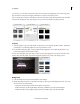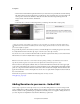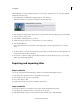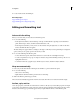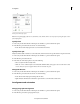Operation Manual
210
Creating titles
Last updated 10/4/2016
• Customize the text, graphics, and background to your liking.
When you place the motion title onto the timeline, it opens up in the edit mode and the Motion Titles - Adjustments
p
anel displays the Text section.
Note: For future editing, you could double-click the clip or right-click and select the Edit option.
Start editing Customize the text, graphic, or background components of your titleor select other Customize the text,
graphic, or background components of your titleon the Monitor, to edit.
Select the graphics or the background components of the title on the Monitor, to open up the corresponding sections
in
the Motion Titles - Adjustments panel.
Customize the text, graphic, or background components of your title
Each motion title template may include one or more text and graphic components and a background component that
can all be edited to suit your requirements. Use the Motion Titles - Adjustments panel to customize the motion titles.
Select the graphics or the background components of the title, to open up the corresponding sections in the Motion
Titles - Adjustments panel.
Click Text, Graphics, or Background to see how you can start customizing.
Text
1 Select a text component on the Monitor, to start editing it.
2 Type in the text that you want displayed in the component you selected. Use the Style, Format, and Animation panels
to further customize your text.
3 Click and select a style from the options available to you in the Style panel. Premiere Elements applies the new style.
4 Specify the format for your text from the Format panel. Premiere Elements applies the formats specified, for you to
preview.
5 Double click an animation style or Select an animation style and click Apply for the animation to take effect.Note:
You can click the play button to preview the animation style.