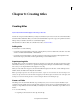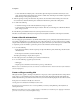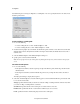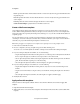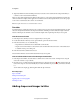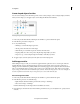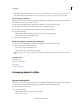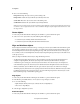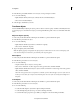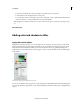Operation Manual
205
Creating titles
Last updated 10/4/2016
• To scale and constrain the aspect ratio, press Shift as you drag the object’s corner points.
• To scale from the center, Alt-drag the object’s corner points.
• To set scale values in terms of percentages, choose Text > Transform > Scale, or right-click/ctrl-click the object
and choose Transform > Scale. Specify the values you want, and click OK.
Note: D
ragging the bounding box handles of a text object created with the Type or Vertical Type tool changes its font
size.
More Help topics
Adding color and shadows to titles
Apply color to title objects
Using the Color Properties dialog box, you can specify the color of each object or group of objects you create in the
Monitor panel. The Color Properties dialog box includes controls for setting the color and type of an object’s stroke,
fill, and shadow. The Gradient menu includes options for how a fill or stroke color is applied. Depending on the
gradient type you select, additional color stops may appear so that you can pick different colors for the different parts
of the gradient.
A Color picker B Color spectrum C Gradient stop controls
You can save a combination of color properties as a style. Styles appear as thumbnails in the Style tab of the Adjust panel.
You can easily click them to apply them to objects. Using styles helps you maintain consistency across multiple titles in
a project.