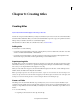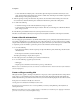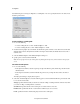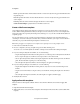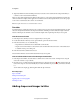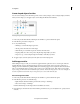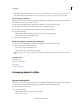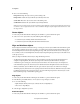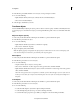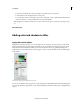Operation Manual
202
Creating titles
Last updated 10/4/2016
Note: Images acquired with a digital still camera tend to be much larger than a video project’s screen size. To resize an
image without distorting it, Shift-drag the image’s corner handle or use the Text > Transform > Scale command.
Place an image in a text box
When you place an image in a text box, the image flows with the text as though it were a text character. It can have the
same attributes as other characters, such as strokes.
1 If necessary, double-click the title in the Expert view timeline to open it in the Monitor panel.
2 In the Adjust panel, click either the Horizontal Type Tool or the Vertical Type Tool.
3 In the Monitor panel, click to create a text box where you want to insert the image.
4 Do one of the following:
• Right-click/ctrl-click the Monitor panel and choose Image > Insert Image Into Text.
• Choose Text > Image > Insert Image Into Text.
5 Select an image and click Open.
Restore an image to its original size or aspect ratio
1 If necessary, double-click the title in the Expert view timeline to open it in the Monitor panel.
2 Select the image and do any of the following:
• Choose Text > Image > Restore Image Size.
• Choose Text > Image > Restore Image Aspect Ratio.
Note: If you want to use an image or moving video as a background only, superimpose the title on a clip of the image or
video.
More Help topics
Transform objects
Apply color to title objects
About styles
Set font, style, and size
Arranging objects in titles
Change stacking order
When you create objects that overlap each other, you can control their stacking order by using the Arrange command.
1 If necessary, double-click the title in the Expert view timeline to open it in the Monitor panel.
2 Select the object you want to move.
3 Do one of the following:
• Right-click/ctrl-click on the object and choose Arrange.
• Choose Text > Arrange.