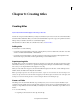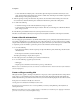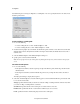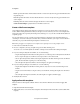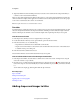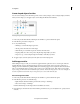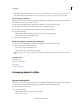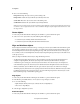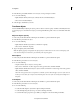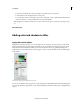Operation Manual
200
Creating titles
Last updated 10/4/2016
3 (Optional) Click the Download In Background button to let the content download in the background while you
continue to work in Adobe Premiere Elements.
When you drag a Title template from the Title And Text panel on to a clip, Adobe Premiere Elements downloads the
o
nline content for the template. It then applies the downloaded content to the template.The blue bar on the top right
corner on the content indicates the content is not downloaded.
Note: Y
ou require Internet access to download online content.
Trim titles
To trim all instances of a title throughout a movie, use the Project Assets panel. To trim an individual instance of a title,
select it in the Quick view timeline or the Expert view timeline. Trimming an instance affects the length of the title
instance in the Expert view timeline. It does not affect the length of the original clip in the Project Assets panel.
Trim all instances of a title
1 In the Expert view, click Project Assets to display the Project Assets panel.
2 Double-click the title in the Project Assets panel. The title opens in the Preview window.
3 In the Preview window, do one of the following:
• Drag either the Set In handle or the Set Out handle to trim the title.
• Drag the current-time indicator to the desired location and click either the Set In button or the Set Out button
t
o establish a new In point or Out point.
4 In the Preview window, click the Close button.
Adobe Premiere Elements saves the trimmed title in the Project Assets panel.
Trim an individual title instance from the Expert view timeline
1 In the Expert view timeline, locate the title to be trimmed in one of the video tracks. You might need to drag the
video track scroll bar to expose the title.
2 Hover the cursor over either end of the title until it changes to the ripple trim cursor . Then drag the end of the
title to trim it. Gaps are closed automatically. If you created a black video clip for your title, you’ll need to trim that
to
o.
To trim without closing the gap, Ctrl-drag/Cmd-click the clip end instead.
More Help topics
Export a title file
Editing and formatting text
Applying styles to text and graphics
Add images to titles
Adding shapes and images to titles