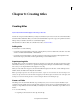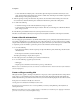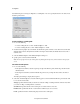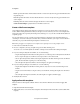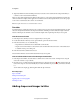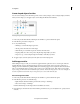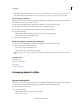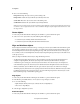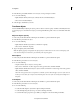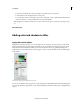Operation Manual
199
Creating titles
Last updated 10/4/2016
Ease-In Specifies the number of frames that the title rolls or crawls at a slowly increasing speed until the title reaches
the playback speed.
Ease-Out Specifies the number of frames that the title rolls or crawls at a slowly decreasing speed until the roll or
crawl completes.
Postroll Specifies the number of frames that play after the roll or crawl completes.
Crawl Left and Crawl Right Specify the direction in which a crawl moves.
Create a title from a template
Some templates include graphic images that may be pertinent to your movie’s subject matter, such as new baby or
vacation. Others include placeholder text that you can replace to create credits for your movie. Some templates have
transparent backgrounds, depicted by black backgrounds, allowing you to see your video beneath the title. Others are
completely opaque.
You can easily change every text or graphic object in the tem
plate by selecting the object and either deleting it or
overwriting it. You can also add objects to the title. After you make modifications, your unique version of the title is
saved with your project without affecting the template on which it’s based.
Note: Whe
n you apply a new template, the new template content superimposes the existing template content.
1 In the Action bar, click Titles And Text.
2 Browse to a template by choosing a template category in the Titles And Text panel.
You can choose to work in the Quick view timeline or th
e Expert view timeline when adding title templates.
3 If you are working in the Quick view timeline, do one of the following:
• Drag the title template from the Titles And Text panel onto one of the target areas in the Quick view timeline. If
there is a clip in the target area, it will move to the right to make room for the new title.
• Select a clip in the Quick view timeline, and drag the template from the Titles And Text panel onto the Monitor
panel. The new title will be superimposed on the selected clip.
• Select the clip in the Quick view timeline, select the template to be applied, and click Apply.
4 If you are working in the Expert view timeline, do one of the following:
• Drag the title template from the Titles And Text panel onto any location of a video track in the Expert view
timeline.
• Drag the current-time indicator to the place where you want the title, and drag the template onto the Monitor
pa
nel.
• Select the clip in the Expert view timeline, select the template to be applied, and click Apply.
5 Modify the title as desired.
Apply online title templates
There are numerous title templates available online for Adobe Premiere Elements.To download and apply Title
templates:
1 Right-click/Ctrl-click the Title template.
2 Click Download Now to download selected template. Alternatively, click Download All to download all the Title
templates.