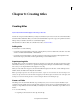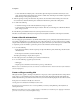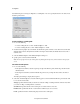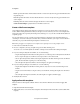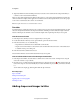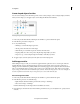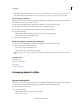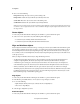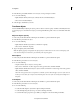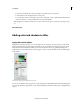Operation Manual
198
Creating titles
Last updated 10/4/2016
Use Roll/Crawl options to change a rolling title to a crawling title or vice versa, specify the direction of a crawl, and set
the timing of movement.
Create a rolling or crawling title
1 Do one of the following:
• To create a rolling title, choose Text > Roll/Crawl Options > Roll.
• To create a crawling title, choose Text > Roll/Crawl Options > Crawl.
2 Create the text and graphic objects for the title. Use the Monitor panel's scroll bar to view offscreen areas of the title.
When the title is added to the Quick view timeline or the Expert view timeline, the hidden offscreen areas roll or
crawl into view.
3 Select the Roll/Crawl Options in the Roll/Crawl Options dialog box.
4 Specify options as desired, and then click OK.
Note: Y
ou can specify a direction for crawling titles only. Rolling titles always move from the bottom to the top of the
screen.
Set roll and crawl options
1 Do one of the following:
• In the Quick view timeline, select the superimposed clip. In the Monitor panel, click the clip, and then double-
click the title text.
• In the Expert view timeline, double-click the title clip. (If necessary, scroll up the Video tracks to the Video 2
tra
ck.
)
The Adjust panel changes to display the text options.
2 Select Text > Roll/Crawl Options, and set the following options as desired. Click in the Monitor panel outside of the
box to save the converted title.
Title Type Specifies the kind of title you want. Boxes created for rolling or crawling extend into offscreen areas when
you convert a rolling or crawling title into a static title.
Start Off Screen Specifies that the roll or crawl begins out of view and moves into view.
End Off Screen Specifies that the roll or crawl continues until the objects are out of view.
Preroll Specifies the number of frames that play before the roll or crawl begins.