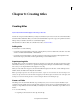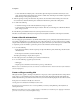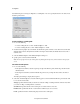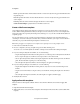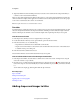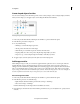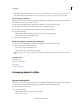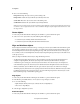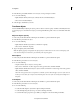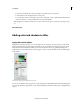Operation Manual
196
Last updated 10/4/2016
Chapter 8: Creating titles
Creating titles
Try the latest Premiere Elements|Explore Elements product suite
You have two categories of titles available to you that you can include in your movies. You can choose from Classic Titles
and Motion Titles. With Classic Titles you can select and add individual components as per your requirements. Motion
Titles provide you with the convenience of customizable templates.
This article discusses Classic Titles. To work with motion titles, see Motion Titles.
Adding titles
To add a title, do one of the following:
• Position the current-time indicator at the point on the clip where you want to add the title. Select Text > New Text
and choose Default Still, Default Roll, or Default Crawl.
• Position the current-time indicator on the clip to display it on the monitor panel. Drag a title template from the
Classic Titles category in the Titles And Text panel and drop it on the Monitor Panel.
Superimposing titles
By default, when you create a new title, the title appears superimposed over the video clip at the position of the current-
time indicator. However, you can choose to place it in an empty area of the Expert view timeline with no underlying
video. Later, you can drag the title from the empty area onto a clip.
When you create a title in an empty area, Adobe Premiere Elements places it in the Video 1 track of the Expert view
tim
eline and into the Title track in the Quick view timeline.
Note: :
If you drag a clip onto a title in the Quick view timeline, or place one on a track above the title in the Expert view
timeline, the clip will obscure the title and make it disappear from the Monitor panel. To make the title visible again, click
the Expert view timeline and drag the title to a video track higher than the track holding the clip.
Create a still title
The titling tools in Adobe Premiere Elements are powerful, yet easy to use. You can use any font installed on your
computer, and create graphic objects by using the shape creation tools. You can also use an included template, preset
text style, or image. Title text can run horizontally or vertically. You can stretch or shrink titles, or give them a color or
shadow.
1 Do one of the following:
• To superimpose the new title on a video clip, select the clip.