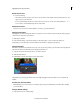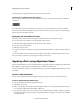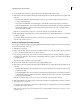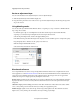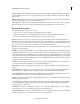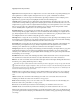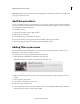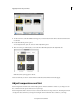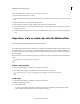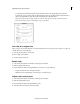Operation Manual
195
Applying transitions and special effects
Last updated 10/4/2016
• To scale height and width independently, expand the Motion effect in the Applied Effects panel, deselect
Constrain Proportions, and then drag any clip handle in the Monitor panel. Alternatively, expand the Motion
effect in the Applied Effects panel and drag the Scale Height and Scale Width sliders.
note:
Scaling video and low-resolution images over 100% can make them look blocky or pixelated. Premiere
Elements continuously rasterizes scaled EPS files to prevent pixilation
.
Use a clip at its original size
Clips you import into Premiere Elements are scaled to fit the frame size of your project. If you want to use a clip at its
original dimensions, do the following:
1 Select the clip in the Project Assets panel.
2 Choose Clip > Video Options.
3 Deselect Scale To Frame Size.
Rotate a clip
1 Select the clip in the Quick view timeline or the Expert view timeline.
2 Click the Applied Effects button.
3 Expand the Motion effect in the Applied Effects panel, and do one of the following:
• Drag the underlined value to the right of Rotation.
• Click Rotate Left or Rotate Right to rotate the clip 90° in either direction.
Adjust a clip’s anchor point
1 Select the clip in the Quick view timeline or the Expert view timeline.
2 Click the Applied Effects button.
3 Expand the Motion effect in the Applied Effects panel.
4 Drag the anchor point sliders for the Motion effect.