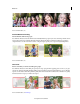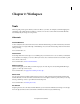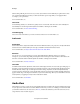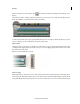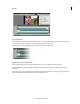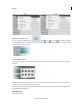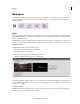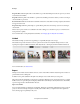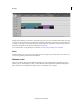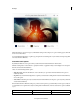Operation Manual
15
Workspace
Last updated 10/4/2016
Click Video Editor to create a new project, with default settings, in the workspace. To open an existing project, click the
arrow next to Video Editor.
Access the Elements Organizer to organize, tag, and perform basic editing tasks on your media before importing them
i
nto Adobe Premiere Elements.
Customize launch options
By default, the Welcome screen opens when you launch Adobe Premiere Elements for the first time.
Click the Settings button on the title bar to specify the window or application that you want displayed on subsequent
la
unches of Adobe Premiere Elements.
Select one of the following launch options:
• Welcome Screen: Launches the Welcome screen each time you open Adobe Premiere Elements. This option is
enab
led by default.
• Organizer: If you use Elements Organizer to organize your media before editing them in Adobe Premiere Elements,
choose this option.
• Video Editor: Select this option if you want the Adobe Premiere Elements workspace to open every time you launch
Adobe Premiere Elements.
Once inside the Premiere Elements workspace, you have several options to get started with your video project. All your
to
ols and features are organized into easily accessible panels and UI elements. Learn about the various options available
to you.
Start screen Start screen Add Media panelAdd Media panel Action barAction bar
Tool barTool bar Create panelCreate panel Export & Share panelExport & Share panel