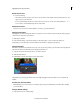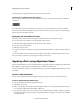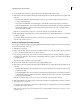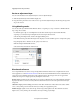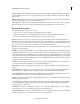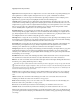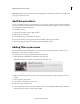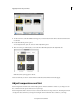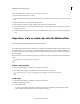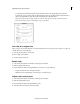Operation Manual
194
Applying transitions and special effects
Last updated 10/4/2016
Use the Tint slider control to add more red or green tone to your image.
To adjust the temperature and tint of your clip:
1 Select the clip in the Quick view/Expert view timeline and position the current-time indicator on top of the selected
clip.
2 Click the Adjust button on the right of the Monitor panel.
3 In the Adjust panel, click the triangle on the left of the Temperature And Tint control.
4 Under the Temperature tab, select the desired shade of orange or blue. Use the slider controls increase or decrease
the temperature or tint.
5 Under the Tint tab, select the desired red or green tone. Use the slider controls increase or decrease the temperature
or tint.
Reposition, scale, or rotate clips with the Motion effect
Try the latest Premiere Elements|Explore Elements product suite
Every clip in the Quick view timeline or the Expert view timeline automatically has the Motion effect applied to it. You
use the Motion effect to position, rotate, or scale a clip within the video frame. You can also use the Motion effect to set
the anchor point. Position, Scale, and Rotation values are calculated from the anchor point, which lies at the center of
the clip, by default.
Because the Position, Scale, and Rotation properties are spatial in nature, it’s best to adjust them directly in the Monitor
pa
nel.
To animate clips, set keyframes for Motion properties.
Adjust a clip’s position
1 Select the clip in the Quick view timeline or the Expert view timeline.
2 In the Monitor panel, drag the clip (making sure not to drag a handle) to reposition it.
To make the clip move over time, set keyframes a
s you manipulate the clip in the Monitor panel.
Scale a clip
1 Select the clip in the Quick view timeline or the Expert view timeline.
2 Click the Applied Effects button.
3 Do any of the following:
• To scale proportionally, click the clip in the Monitor panel and drag a clip handle. Alternatively, expand the
Motion effect in the Applied Effects panel, and drag the Scale slider.