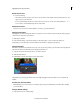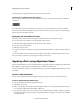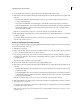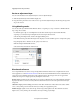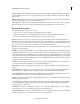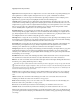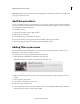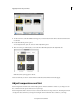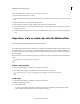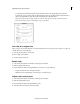Operation Manual
192
Applying transitions and special effects
Last updated 10/4/2016
Luminosity Result color has hue and saturation of the underlying color, and luminosity of the source color. This mode
is the opposite of the Color mode.
Add FilmLooks effects
You can use the FilmLooks effects to add cinematic looks to your movies. To make your video resemble a Hollywood-
style movie, add an effect under the FilmLooks category from the Effects panel. The FilmLooks category is available
both in the Quick view and the Expert view.
To add a FilmL ooks effec t:
1 Select the clip to which you want to apply the effect.
2 Click Effects on the Action bar.
3 From the Effects panel, select the FilmLooks category.
4 Drag the desired effect on to the clip in the Quick view timeline or the Expert view timeline.
5 If necessary, modify the properties of the effect using the Applied Effects panel.
Adding Title to your movie
This Guided Edit is a tutorial on adding titles to your video clip. Also, this guided edit teaches you how to choose
different fonts, colors, and how to animate your titles.
To add titles in your video clips using this Guided edit, follow these steps:
1 This Guided Edit is a walkthrough on adding title to your video clips.
Click Back and Next to move forward or backward in the guided edit's steps.
2 Click Add media to import the video clip you want to enhance. Ignore if the video clip is already present on the
timeline.
3 Select the option to import media.
4 Select Guided > Adjusting Title to your movie.
5 Click Titles & Text on the action bar.
6 Select a template and drag-and-drop it to the timeline. There are several templates available with pre-defined text.
Select from the drop-down list to explore other templates.