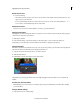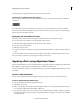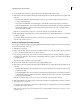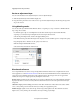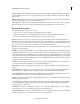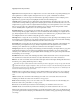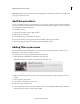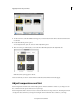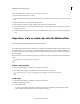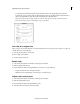Operation Manual
188
Applying transitions and special effects
Last updated 10/4/2016
4 You can further edit or enhance the adjustment layer from the Adjust/Applied Effects panel.
5 Click Adjust on the Adjust panel. In the Adjust panel, click Entire Movie to edit the adjustment layers applied on the
entire clip.
• Smart Fix: Click Smart Fix to automatically fix your video footage. Smart Fix analyzes and fixes your video
footage to make it look better.
• Auto Smart Tone: Click Entire movie. Click Apply to automatically correct the clip using Auto Smart Tone.
• Color/Lighting/Other effects: You can adjust these attributes of the adjustment layer. For example, click Color to
adjust the Hue, Lightness, Saturation, and Vibrance. Click any effect under Color > Hue to experiment with
various types of hues available.
Click More to adjust the sliders to increase or decrease the intensity of a particular effect attribute.
6 Click Applied Effects on the Adjust panel to view the effects that have been applied. Click an effect to view and edit
the effect's properties.
For example, click the triangle besides Motion or click Motion to expand the effect. You can move the sliders to
ad
just the scale, rotation, and so on.
Create an adjustment layer in Expert view
You can apply a combination of effects by applying different adjustgment layers, in Expert view. To create an adjustment
layer in Expert view, follow these steps:
1 Click Effects on action bar.
2 Click to select an effect. There are various effects available to enhance your video clips. Click on the drop-down list
to choose the effects available under various effects categories.
3 Drag-and-drop the effect on the source monitor to create an adjustment layer for the effect. Click Yes to apply it to
the entire movie (all the video clips currently on the timeline). Click No to apply it to the current video clip which
is currently selected.
The adjustment layer is visible as a layer on the timeline.
4 You can further edit the effect setting from the Adjust/Applied Effects panel.
5 Click Adjust on the Adjust panel. In the Adjust panel, click Entire Movie to edit the adjustment layer applied on the
entire clip.
• Smart Fix: Click Smart Fix to automatically fix your video footage. Smart Fix analyses and fixes you video footage
to make it look better.
• Color/Lighting/Other effects: You can adjust these attributes of the adjustment layer. For example, click on Color
to adjust the Hue, Lightness, Saturation, and Vibrance. Click on any effect under Color > Hue to experiment with
various types of hues available.
Click More to adjust the sliders to increase or decrease the intensity of a particular effect attribute.
6 Click Applied Effects on the Adjust panel to view the effects that have been applied. Click on an effect to view the
effect's proportions you can edit.
For example, click on the triangle besides Motion or click on Motion to expand the effect. You can move the sliders
t
o adjust the scale, rotation, and so on.
Note: T
o remove a particular effect in an adjustment layer. Click Applied Effects and click on the trash icon to remove
a particular effect.