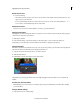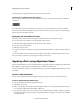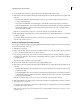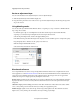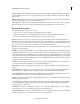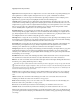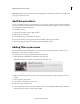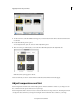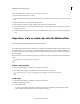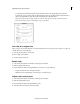Operation Manual
187
Applying transitions and special effects
Last updated 10/4/2016
2 Customize the pan, and hold duration values based on your requirements.
Use zoom to accurately position focus frames
The zoom options in the pan and zoom toolbar help reduce the size of a focus frame beyond what is possible in the
normal view.
For example, the focus frame in normal view is now reduced to a size beyond which it can be reduced no further.
However, the size is still not small enough for the object on which you want to focus. In such cases, zoom into the object,
and then reduce the size of the focus frame.
Apply pan and zoom effect on videos
Pan and zoom effect works best with videos that have minimal movement of objects in the movie clip.
You can create only one focus frame for every movie frame in the movie clip.
1 In the Media panel, right-click the movie clip and select Run Auto Analyzer.
2 Drag the movie clip to the timeline.
3 Click the pan and zoom icon.
4 To create a focus frame, move the CTI to a position in the timeline where there is no other focus frame. Click New
Frame.
You can work with focus frames in videos the same way that you work with focus frames for images. However, only
those options that are relevant to movie clips appear in the pan and zoom tool.
Applying effects using Adjustment layers
In Adobe Premiere Elements, you can use an adjustment layer to apply the same effect on multiple clips on the Timeline.
Effects applied to an adjustment layer affect all layers below it in the layer stacking order.
You can use combinations of effects on a single adjustment layer. You can also use multiple adjustment layers to control
more effects.
Create an adjustment layer
You can create an adjustment layer in either Quick or Expert view. The procedure varies a bit in both the views.
Create an adjustment layer in Quick view
To create an adjustment layer in quick view, follow these steps:
1 Click Effects on action bar.
2 Click to select an effect. There are various effects available to enhance your video clips. Click the drop-down list to
choose the effects available under Video Effects or FilmLooks.
3 Drag-and-drop the effect on the source monitor to create an adjustment layer for the effect. Click Yes to apply it to
the entire movie (all the video clips currently on the timeline). Click No to apply it to the current video clip which
is currently selected.