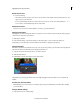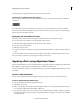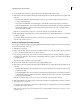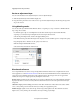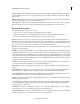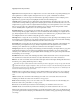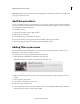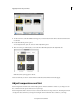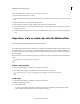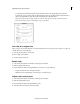Operation Manual
186
Applying transitions and special effects
Resize focus frames
Do one of the following:
• Select the focus frame, and move your mouse over any of the corners until the resize (double-sided arrow) icon
appears. Drag to resize the frame.
• To zoom incrementally, select the focus frame and move your mouse over the focus frame. Click the “+” or “-”
zo
om controls to incrementally change the size of the frame.
Delete focus frames
Move the mouse over the focus frame. Click the “X” button, or press the Delete key.
Change pan duration
Changing the pan duration changes the time for moving from one focus frame to the next. The pan duration appears
on the connector between two focus frames.
1 Click the pan duration.
2 In the Pan Time dialog, scrub the time duration to the desired value, or enter a value in the dialog box.
Alternatively, you can adjust the focus frame markers in the timeline to change the pan duration.
Change hold time
Hold time is the duration for which the focus stays on an object before panning comes into effect. Increasing the hold
time increases the time for which the object is displayed when in focus.
1 Select the focus frame and move the mouse over the focus frame.
2 Click the Hold duration.
3 In Hold Time, scrub the time duration to the required value.
Alternatively, you can change the hold time by horizontally dragging the right side marker of a focus frame in the
timeline.
Preview pan and zoom effect
Click Play Output to preview pan and zoom effect in the preview panel. Alternatively, scrub the CTI to manually
preview the effect.
Change default settings
1 In the pan and zoom tool, click Settings.
Last updated 10/4/2016