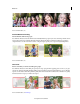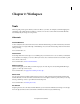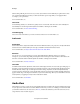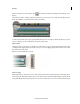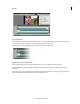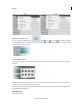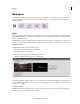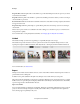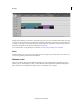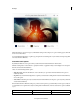Operation Manual
14
Workspace
Last updated 10/4/2016
The Expert view timeline uses a time ruler to display the components of your movie and their relationship to each other
over time. You can trim and add scenes, indicate important frames with markers, add transitions, and control how clips
are blended or superimposed. The right-click options for the timeline are organized into easily accessible categories.
Compared to the Quick view, the Expert view timeline has more tracks.
For more information on using the Expert view timeline, see Arrange clips in the Expert view timeline.
eLive
The eLive tab helps access a stream of resources right from your workspace to get creative ideas for your videos and
become more proficient with Adobe Premiere Elements.
Welcome screen
When you first launch Adobe Premiere Elements, the Welcome screen is displayed. The product Welcome screen
includes options to launch all three products - Premiere Elements, Photoshop Elements, and Elements Organizer. A
link to the trial version is available if any of the products is not installed on your computer.