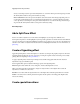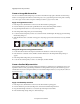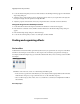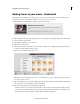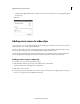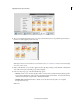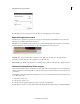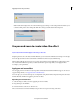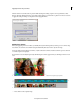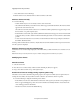Operation Manual
184
Applying transitions and special effects
Last updated 10/4/2016
The Pan and Zoom tool follows the 'Z' pattern while detecting and creating sequences for recognized faces. Select
Reverse Automatic Panning Direction option in the settings dialog box to follow the 'S' pattern. You need to reset and
re-apply the setting for changes to take place for already applied frames.
Adding focus frames
Before you apply the pan and zoom effect, you identify the objects in the image that you want to pan or zoom into using
focus frames. Focus frames are resizable rectangles that identify the location of the object in an image.
For images with more than three focus frames, only the selected focus frame, and the focus frames previous and next
to it in the sequence are displayed.
If a picture has not been analyzed previously, the following focus frames appear when you click the pan and zoom tool
icon:
A Resize handlers B Focus frame C Frame Number D Delete focus frame E Pan duration F Zoom options for focus frames
A Timeline B Focus frame marker C Thumbnail view D CTI (Current time indicator)
• A focus frame on the complete image.