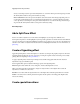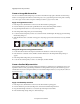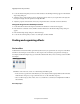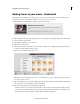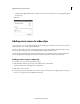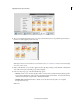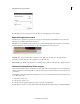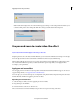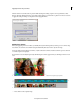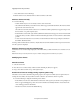Operation Manual
183
Applying transitions and special effects
Last updated 10/4/2016
Click Download in background to move the download progress dialog box to the background. This enables you to
continue working on the video-editing tasks while the content gets downloaded in the background.
Use pan and zoom to create video-like effect
Try the latest Premiere Elements|Explore Elements product suite
Using the pan and zoom tool in Adobe Premiere Elements, you can create video-like effects from images or movie clips.
For movie clips, the effect works best when there is minimal movement of objects within the clip.
When working with the pan and zoom tool, you select objects and the order in which they are panned and zoomed
i
nto. Adobe Premiere Elements provides you with customization options using which you can apply the effect
according to your requirements.
Apply pan and zoom effect
You can apply pan and zoom effect on any image with a format that Adobe Premiere Elements supports. For a list of
supported image formats, see Supported devices and file formats.
For movie clips, you can create an image out of a single frame using Freeze Frames. Import the image into the Adobe
P
remiere Elements timeline and apply the pan and zoom effect.
Open the pan and zoom tool
1 Select the image to which you want to apply the pan and zoom effect.
2 Drag the image to the Timeline.
3 From the menu bar, select Tools > Pan & Zoom.
The tool auto detect faces and automatically create pan and zoom sequences focusing on the faces.