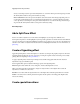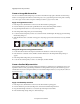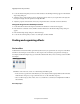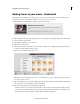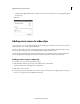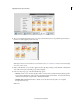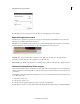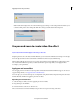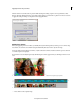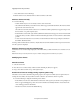Operation Manual
182
Applying transitions and special effects
Last updated 10/4/2016
7 Click Play or press Spacebar key to listen to the music score after applying it on the video clip.
Repositioning the music score
The music score is a dynamic component and can be repositioned and adjusted dynamically. You can perform the
following actions while repositioning the music score:
Trim the score You can trim the duration of the music score. Select the beginning/end of the music score and trim it
using the trim handles. You can drag inwards to reduce the length/duration of the music score.
Stretch the score To increase the duration of the music score, click at the end of the score and drag(stretch) it.
Stretch the score until where you want to apply the score on the video clip.
Reposition the score Click to select the music score and drag-drop it anywhere on the video clip to change its location.
Deterministic download of online content
Adobe Premiere Elements offers a deterministic download of the online content. It implies you can ascertain the size
of online content before downloading all the content. If you download one content at a time, you can view the progress
of download.
For example, let us take the example of downloading music scores. To see how deterministic download works for music
scores, follow these steps:
1 Select Audio > Music Score.
2 Select any type of music score.
3 If the blue bars are displayed, it implies the music scores have to be downloaded.
4 Right-click on any music score and select Download All. The Online Download dialog box is displayed. Click Yes.