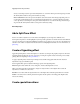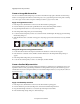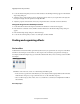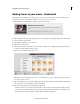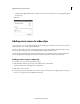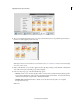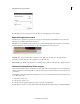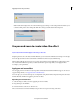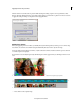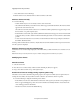Operation Manual
180
Applying transitions and special effects
Last updated 10/4/2016
• Fit Entire Video: Click Fit Entire Video to add the score to the entire video clip. The score sound plays throughout
the video clip.
Click Done.
Adding music scores to video clips
You can add music scores to video clips and enhance the musical atmosphere of the video. You can choose from various
royalty-free music scores in Adobe Premiere Elements.
A music score here refers to an audio track that you can apply to a video in the timeline. It includes an intro, a body,
a
nd an extro. The music played in a score dynamically fits to the length of the video track.
Soundbooth scores are like music pieces that adapt themselves to user-specified parameters, such as the length of a
vi
deo, by intelligently rearranging the musical structure and altering the mix to match a desired intensity.
Adding a music score to a video clip
To add a music score to your video clip, follow these steps:
1 Click Add Media. Select an option to import the intended video to the timeline.
Skip this step if the video is already present on the timeline.
2 Click Audio on the action bar.
3 From the drop-down list, select Music Score. A list of categories of musical scores is displayed. Select a category of
music score to explore the sounds available in that category.