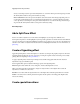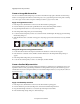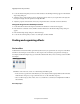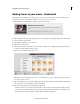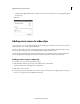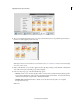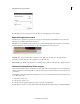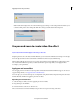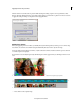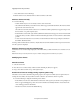Operation Manual
179
Applying transitions and special effects
Last updated 10/4/2016
Adding Scores to your movie - Guided edit
This Guided Edit is a walkthrough on adding scores to your clips. A score here refers to an audio track that you can
drag-and-drop to a video in the timeline. Follow these steps to add scores to your video:
1 This Guided Edit is a walkthrough on adding scores between video clips.
2 Click Add media to import the video clip you add scores to. Ignore if the video clip is already present on the timeline.
3 Select the option to import media.
4 Select Guided > Adding Scores to your movie.
5 Click Audio on the action bar.
6 From the drop-down list, select Music Score. A list of types of musical scores is displayed. Select a type of music score
to explore the sounds available in that score type.
Click a score to preview the sound of that score.
Note: I
f there is a blue line displayed on the music score, download the clip to preview it.Right-click and select Download
Now to download the music score.
7 Click to select the music score you want to apply to the video clip. Drag-and-drop it on the timeline on the intended
video. The Score Property contextual pop-up menu is displayed.
8 In the Score Property pop-up, select from the following options:
• Intensity: A music score is an audio clip that contains sounds of various musical instruments playing together.
Y
ou can increase or fasten the intensity of these sounds by dragging the slider toward Intense. To decrease or slow
the intensity of the musical instruments, drag the slider to the left toward Mellow.