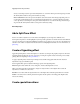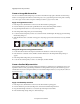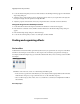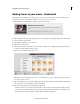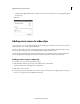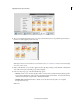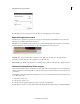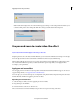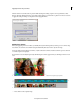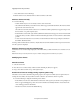Operation Manual
176
Applying transitions and special effects
Last updated 10/4/2016
when you saved the preset, this option adds the keyframe at 1 second from the In point of the target clip, and adds
all other keyframes relative to that position without any scaling.
Anchor To Out Point Positions the preset’s last keyframe at the same distance from the target clip’s Out point as it
was from the original clip’s Out point. For example, if the first keyframe was 1 second from the Out point of the
source clip when you saved the preset, this option adds the keyframe at 1 second from the Out point of the target
clip, and adds all other keyframes relative to that position without any scaling.
More Help topics
Add a Split Tone Effect
Use the color balance adjustment to tone the shadows and highlights of your image in two different colors.
Use the Split toning effect to tint the highlights in your image with a particular color and the shadows with a different
color. You can achieve best results, if the highlights and shadows in your image are of opposite colors.Use the Hue and
Saturation control sliders to adjust the hue and saturation for both highlights and shadows. For more information, see
Split toning.
Create a Vignetting effect
Apply the Vignetting effect to reduce the brightness or saturation of your clip at the periphery compared to the center.
Vignetting adaptively adjusts the exposure of your clip, preserving the original contrast and creating a more visually
pleasing effect. See Vignetting in
New special effects.
To apply a Vignetting effect, select the clip in the Expert view timeline and apply the effect from the Advanced
Adjustments category in the Effects panel.
Use the Applied effects panel to adjust the following properties of the Vignetting effect:
Amount Negative values darken the corners of the photo. Positive values lighten the corners.
Size Lower values apply the size adjustment to a larger area away from the corners. Higher values restrict the
adjustment to an area closer to the corners.
Roundness Lower values make the vignette effect more oval. Higher values make the vignette effect more circular.
Feather Lower values reduce softening between the vignette and the vignette’s surrounding pixels. Higher values
increase the softening.
Create special transitions