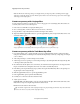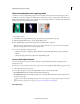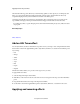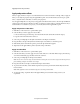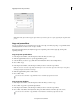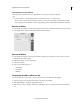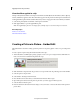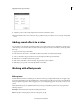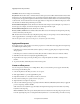Operation Manual
174
Applying transitions and special effects
Last updated 10/4/2016
9 Adjust the position of the overlay, drag the desired location in the Monitor panel.
10 Resize the handle on the corner of the video clip or graphic and drag it to adjust its size or rotate the overlay. Click
Done.
Adding sound effects to a video
You can enhance your video with sound effects. It allows you to make a creative point or emphasizing a certain portion
of the video clip or movie. These effecs are added to the video background. To add a sound effect to a video clip, follow
these steps:
1 Import your video clip to the timeline.
2 In the action bar, select Audio > Sound Effects (All the sound effects are downloaded by default).
3 Select a sound effect category from the list to load and explore the effects present in that list.
4 Click Play on a sound effect to listen to the preview.
5 Click on the sound effect to select it and drag-drop the effect on the Soundtrack.
6 Click Play or press spacebar to view the clip with the sound effect.
Working with effect presets
Effect presets
Premiere Elements includes several effect presets, which are common, preconfigured effects that you can apply to clips.
For instance, the Tint Blue preset adds a light blue tint to an entire image. Typically, presets provide good results without
having to adjust their properties. After you apply a preset, you can change its properties. You can also create your own
presets.
The included effect presets are available under the Presets category in the Effects panel. Presets are grouped in the
following categories:
Bevel Edges Create thick or thin edges that resemble picture frames.
Blurs Create blurs of varying degrees at the In or Out points of a clip.