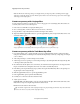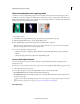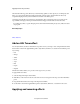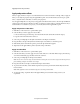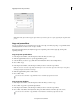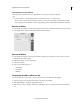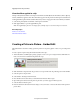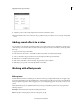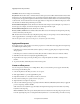Operation Manual
173
Applying transitions and special effects
Last updated 10/4/2016
View the effects applied to a clip
All clips in the Quick view timeline or the Expert view timeline automatically have the fixed effects (Motion, Opacity,
Volume, and Balance) applied to them. These fixed effects appear in the clip instance in the Expert view timeline and
in the Applied Effects panel. All of the standard effects that you add to a clip appear in the order in which you add them.
1 Select the clip in the Quick view timeline or the Expert view timeline.
2 Click Applied Effects to open the Applied Effects panel.
Note: The Applied Effects panel does not display effects if multiple clips are selected in the Expert view timeline.
More Help topics
Preview on a TV monitor
Trim in the Preview window
Creating a Picture in Picture - Guided Edit
This Guided Edit is a tutorial on creating a picture in picture. You can place a graphic or video on top of a background
video.
To create a picture in picture using this Guided edit, follow these steps:
1 This Guided Edit is a walkthrough on placing a graphic or video over top of a background video. Click Back and
Next to move forward or backward in the guided edit's steps.
2 Click Add media to import the video clip you add scores to. Ignore if the video clip is already present on the timeline.
3 Select the option to import media.
4 Select Guided > Creating a Picture in Picture.
5 Move the CTI to the location where you want the Picture in Picture effect to begin.
6 Open a file explorer window and drag-and-drop the video you want to appear in the foreground.
7 Select the Picture in Picture option.
8 Enter the duration in the Picture in Picture dialog box. You can increase or decrease the duration of the picture in
picture effect.