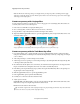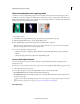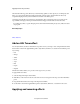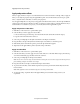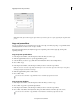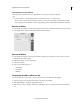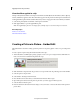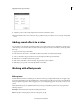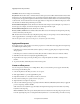Operation Manual
172
Last updated 10/4/2016
Applying transitions and special effects
View keyframes in copied effects
If the target clip is shorter than the source clip, keyframes are pasted beyond the target clip’s Out
point.
To view the keyframes, select the clip in the Expert view timeline and do one of the following:
• In the Project Assets panel, select the clips for which you received the copied effects, and deselect Pin To Clip.
• If the target clip has been trimmed, move the target clip’s Out point to a time later than the keyframe’s placement.
Remove an effect
1 In the Quick view timeline or the Expert view timeline, select the clip containing the effect that you want to delete.
2 In the Applied Effects panel, select the effect and then click the Trash bin.
Remove all effects
1 In the Quick view timeline or the Expert view timeline, select the clip whose effect you want to remove. To select
multiple clips, shift-click each clip.
2 Right-click/ctrl-click one of the selected clips.
3 Select Remove Effects.
4 Select one of the following options:
• Audio Effects
• Video Effects
• All Effects
Temporarily disable an effect in a clip
You can disable a video or audio effect so that you can preview the movie without the effect applied.
1 Select a clip to preview in the Quick view timeline or the Expert view timeline.
2 Click Applied Effects to display the Applied Effects panel.
3 Click the eye icon next to the effect. To disable or enable all the effects on a clip, hold down Alt as you click an eye
icon.