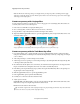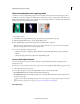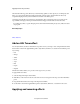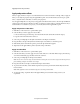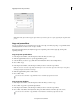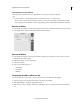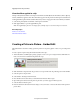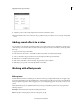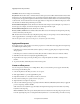Operation Manual
171
Applying transitions and special effects
Last updated 10/4/2016
Note: Each audio effect includes a bypass option that lets you turn the effect on or off as specified by the keyframes that
you set.
Copy and paste effects
You can copy and paste one or more effects from one clip (source clip) to another (target clip), or copy all effect values
(including keyframes for effects) from one clip to another.
If the effect includes keyframes, the keyframes appear at comparable positions in the target clip, starting at the
beginning of the clip.
Copy and paste specific effects
1 In the Expert view timeline, select the clip that contains the effect you want to copy.
2 Click the Applied Effects button to open the Applied Effects panel.
3 Select the effects you want to copy. (Shift-click or Ctrl-click/Cmd-click to select multiple effects.)
4 Choose Edit > Copy.
5 In the Expert view timeline, select the clips for which you want to receive the copied effects.
Note: To select non-consecutive clips, Shift-click each clip. To select consecutive clips, click in the Project Assets panel,
and drag a marquee around the selected clips.
6 Click the Applied Effects panel to make it active.
7 Choose Edit > Paste.
You can also access the Edit > Copy And Edit > Paste commands by right-click/ctrl-click.
Copy and paste all effects
1 In the Expert view timeline, select the clip that contains the effects you want to copy.
2 Choose Edit > Copy. This copies all the clip attributes.
3 In the Expert view timeline, select the clips for which you want to receive the copied effects.
4 Choose Edit > Paste Effects And Adjustments. This pastes all the attributes of the first clip to the second.
You can also access the Edit > Copy and Edit > Paste Attributes commands by right-click/ctrl-click.