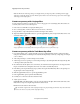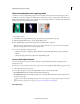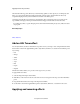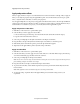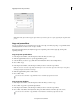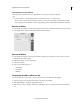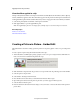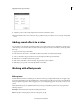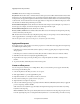Operation Manual
170
Applying transitions and special effects
Last updated 10/4/2016
Apply and preview effects
When you apply an effect to a clip, it is set to default values and is active for the duration of the clip. After you apply an
effect, you can adjust its properties using the Applied Effects panel. You can make an effect start and stop at specific
times, or adjust the values of the effect over time by using keyframes.
You can apply multiple effects to a clip, and you can apply the same effect numerous times to the same clip with different
settings. Keep in mind, however, that the more effects you add, the more time it takes to render the final movie. If you
decide an effect is not suitable for your project, you can easily delete it in the Applied Effects panel.
Apply and preview a video effect
1 Click Effects on the Action bar to open the Effects panel.
2 Select the effect you want to apply. To locate an effect:
a Select an effect category from the drop-down list and the select the desired effect under the category.
b Type the name of the effect in the search box.
3 Select a clip or multiple clips in the Quick view timeline or the Expert view timeline.
4 Drag the effect to the clip in the Quick view timeline, Expert view timeline, or the Monitor panel.
5 Click the Play button in the Monitor panel to preview the clip with the effect applied.
6 (Optional) Use the Applied Effects panel to adjust the settings of the effect.
Apply an audio effect
1 Click Effects on the Action bar to open the Effects panel.
2 Select the audio effect you want to apply. To locate an audio effect, choose the Audio Effects category from the drop-
down menu. Alternatively, type the effect name in the search box.
3 Select a clip or multiple clips in the Expert view timeline.
Note: To select non-consecutive clips, Ctrl-click/Cmd-click each clip. To select consecutive clips, click in the Project Assets
panel, and drag a marquee around the selected clips.
4 Drag the audio effect to the clip’s soundtrack in the Expert view timeline.
5 To preview the audio effect, double-click the clip in the Project Assets panel and the click the Play button in the
Preview window.
Note: Audio playback controls are available only if the selected clip contains audio.
6 To adjust the settings, expand the effect in the Applied Effects panel, and edit the settings based on your
requirement.