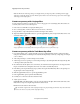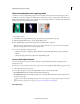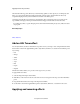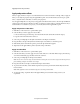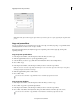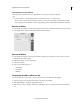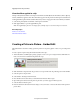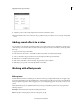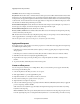Operation Manual
169
Last updated 10/4/2016
Applying transitions and special effects
Virtual Studio Technology (VST) effects let you add interesting qualities to audio clips. If you own third-party VST
effects, you can apply and edit them just like standard audio and video effects. Premiere Elements detects any
compatible VST plug-ins that you have installed and adds them to the Effects panel.
Some third-party VST effects provide unique control interfaces. The control layout and processed audio are the
responsibilities of the plug-in developer. Premiere Elements simply presents the effect controls and results.
To use third-party effects, copy the effect plug-in into the Premiere Elements/Plug-ins/[location] folder, and restart
the program.
More Help topics
Effects Reference
Add an HSL Tuner effect
You can adjust the hue, saturation, and luminance of specific colors in your image or video using the HSL tuner effect.
Use the slider controls in the Applied Effects panel to adjust the hue, luminance, or saturation for the following colors
in your image:
• Red
• Orange
• Ye l l o w
• Green
• Aqua
• Blue
• Purple
• Magenta
The HSL tuner effects enables you to provide a movie-type look to your video.
To apply an HSL tuner effect:
1 Select the image in the Expert view timeline.
2 Click Effects on the Action bar and choose the Color Correction category from the drop-down list in the Effects
pa
nel.
3 Drag the HSL Tuner effect to the image on the Expert view timeline.
4 Use the slider controls in the Applied Effects panel to adjust the hue, luminance, or saturation for the colors.
Applying and removing effects